I couldn’t figure out why I cannot sign PDFs using my smartcard anymore (I had no troubles on a different computer a couple months back).
Adobe Acrobat Reader would simply freeze to death after selecting my Smart Card certificate, with no apparent reason. Of course Googling it finds posts on Adobe forum which sound like “it’s your fault, not ours” (or to be more exact “it is your vendor’s problem, not ours”).
Turns out this is not true — adobe has something called “protected mode” — which increases security, but by default causes freeze of death when my SmartCard’s “enter your PIN” popup is supposed to be shown.
To fix that, I did this:
1) go to “Digitally Sign” step (in certificates in toolbox).
You might see your certificate name already (my provider installs it in the system by default the moment Smart Card is inserted), click “Configure New Digital ID”
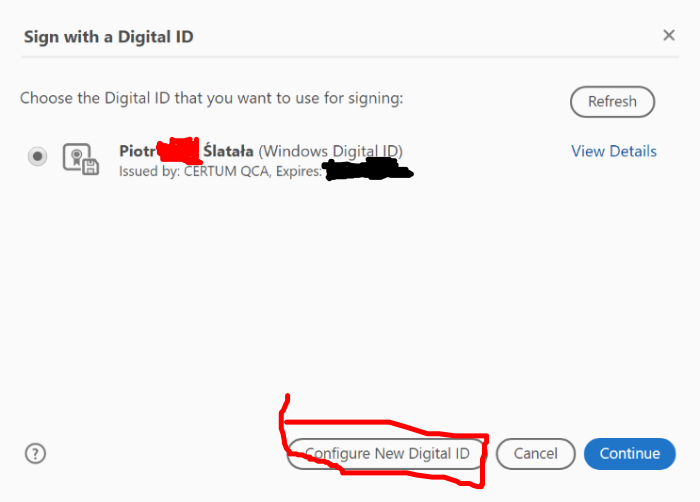
2) “Use a Signature creation device”
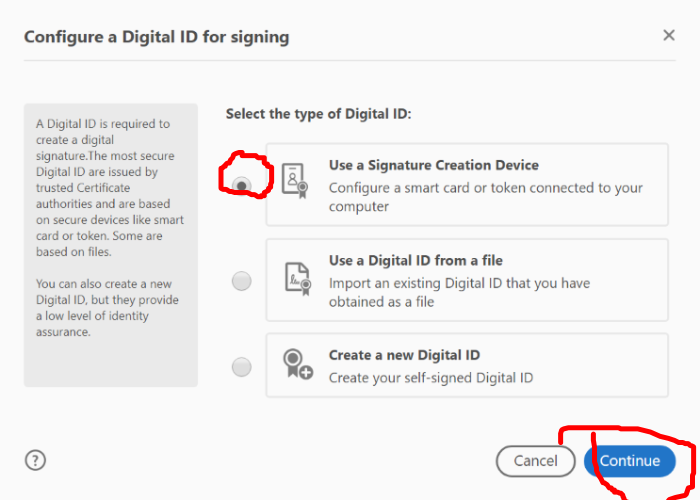
3) Click “Manage digital ID”
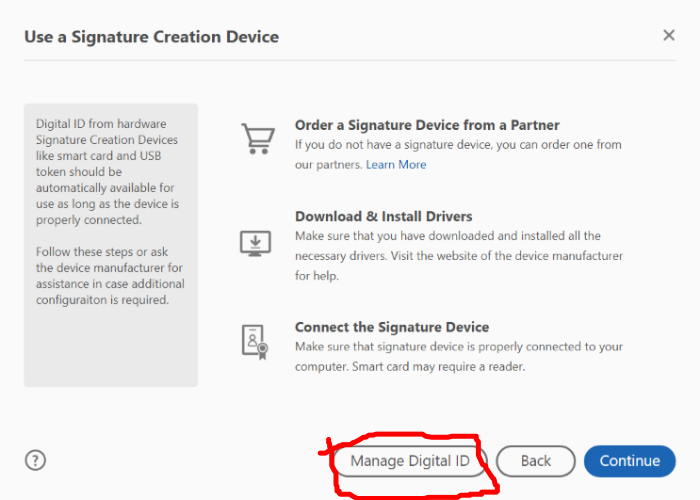
(if you press continue, you might see the error “Adobe Acrobat could not find any new digital IDs. If your digital ID is on a hardware token, please make sure it is plugged in and the token interface is properly configured. Contact your system administrator for further assistance.”)
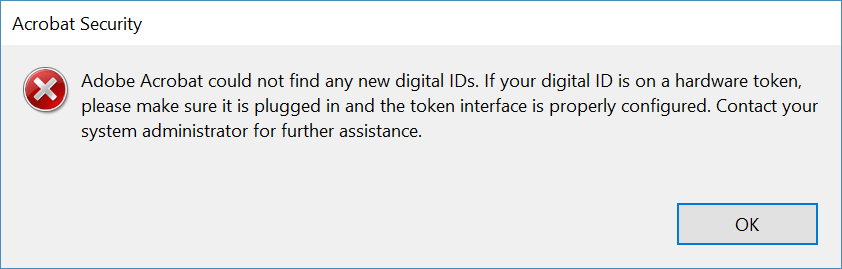
4) You will be presented with the screen below. You need to navigate out and back in to the “PKCS 11” section.
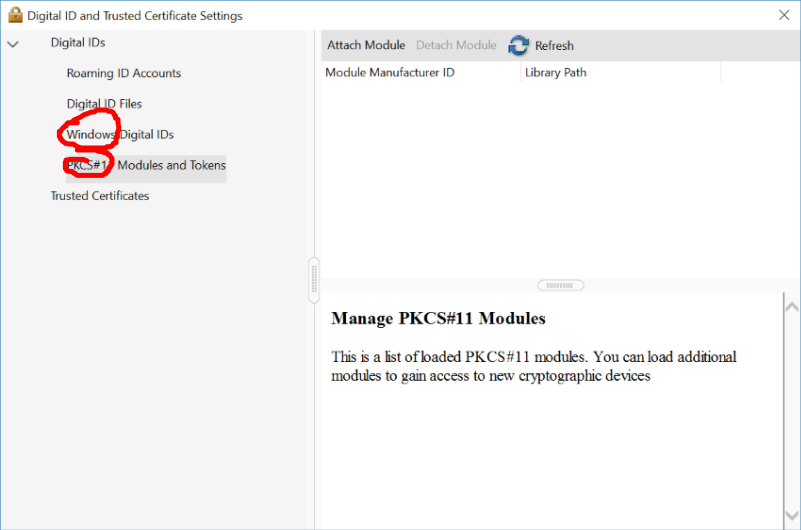
5) You will now be presented with the following screen.
“The installed module or token is not available”. Click “Always open with Protected Mode disabled”. Click OK. Restart Adobe Acrobat. Voila.
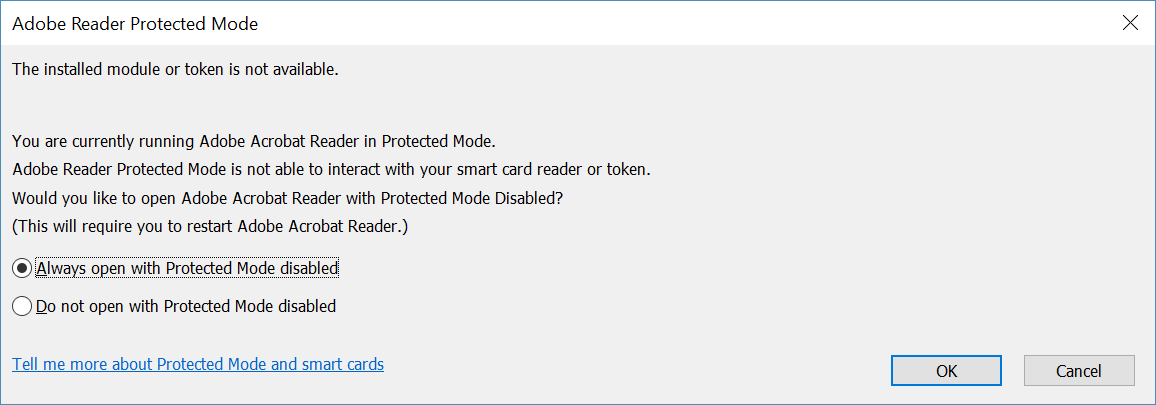
Now when I digitally sign the document I am presented with “Enter your PIN” popup, and Adobe Acrobat Reader DC does not hang anymore when signing documents.
Leave a Reply